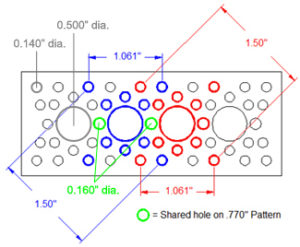https://learn.adafruit.com/getting-started-with-rtl-sdr-and-sdr-sharp
Category Archives: Raspberry Pi
Calibrating the Magnometers on the Raspberry Pi Sense Hat
Source
Calibration
Taken from this forum post.
Install the necessary software and run the calibration program as follows:
sudo apt-get update
sudo apt-get install octave -y
cd
cp /usr/share/librtimulib-utils/RTEllipsoidFit ./ -a
cd RTEllipsoidFit
RTIMULibCalYou will then see this menu:
Options are:
m - calibrate magnetometer with min/max
e - calibrate magnetometer with ellipsoid (do min/max first)
a - calibrate accelerometers
x - exit
Enter option:Press lowercase m. The following message will then show; press any key to start.
Magnetometer min/max calibration
--------------------------------
Waggle the IMU chip around, ensuring that all six axes
(+x, -x, +y, -y and +z, -z) go through their extrema.
When all extrema have been achieved, enter 's' to save, 'r' to reset
or 'x' to abort and discard the data.
Press any key to start...After it starts, you will see something similar to this scrolling up the screen:
Min x: 51.60 min y: 69.39 min z: 65.91
Max x: 53.15 max y: 70.97 max z: 67.97Focus on the two lines at the very bottom of the screen, as these are the most recently posted measurements from the program. Now you have to move the Astro Pi around in every possible way you can think of. It helps if you unplug all non-essential cables to avoid clutter.
Try and get a complete circle in each of the pitch, roll and yaw axes. Take care not to accidentally eject the SD card while doing this. Spend a few minutes moving the Astro Pi, and stop when you find that the numbers are not changing anymore.
Now press lowercase s then lowercase x to exit the program. If you run the ls command now, you’ll see a new RTIMULib.ini file has been created.
In addition to those steps, you can also do the ellipsoid fit by performing the steps above, but pressing e instead of m.
When you’re done, copy the resulting RTIMULib.ini to /etc/ and remove the local copy in ~/.config/sense_hat/:
rm ~/.config/sense_hat/RTIMULib.ini
sudo cp RTIMULib.ini /etcYou are now done.
Raspberry Pi 3 B+ Pinout Diagram
sudo systemctl disable serial-getty@ttyAMA0.service

Raspberry Pi and the NEO 6M GPS
RASPBERRY PI & THE NEO 6M GPS
Intro: Raspberry Pi & the Neo 6M GPS
Previously I built a project where I connected a Neo-6M to an Arduino, but this time around, I wanted to show how to use a GPS with the Raspberry PI. Now there are several USB solutions, and apps that work with them, but I wanted to show how to use a $20 GPS module with a a serial UART, and Python code to decode the NMEA strings. Then you can write your own GPS interface, or combine the data with Google Maps.
Parts Needed:
Raspberry PI (any version)
Neo-6M GPS
Female to Female Jumpers
Step 1: Electrical Connection
The first step is to connect the GPS module to the Raspberry PI. There are only 4 wires (F to F), so it’s a simple connection.
Neo-6M RPI
VCC to Pin 1, which is 3.3v
TX to Pin 10, which is RX (GPIO15)
RX to Pin 8, Which is TX (GPIO14)
Gnd to Pin 6, which is Gnd
Step 2: Turn Off the Serial Console
By default, the Raspberry Pi uses the UART as a serial console. We need to turn off that functionality so that we can use the UART for our own application.
Open a terminal session on the Raspberry Pi.
The first thing we will do is backup the file cmdline.txt before we edit it.
sudo cp /boot/cmdline.txt /boot/cmdline_backup.txt and press Enter.
The we need to edit cmdlint.txt and remove the serial interface.
Type in sudo nano /boot/cmdline.txt and press Enter.
Delete console=ttyAMA0,115200 and save the file by pressing Ctrl X, Y, and Enter.
Now type in sudo nano /etc/inittab and press enter.
Find ttyAMA0 by pressing Ctrl W and typing ttyAMA0 on the search line.
When it finds that line, press home, insert a # symbol to comment out that line, and Ctrl X, Y, Enter to save.
Type sudo reboot and press Enter to restart the Pi.
Step 3: Testing the GPS
Before we start writing our own code, let’s test the GPS by using some off the shelf programs.
Open a terminal session and type sudo apt-get install gpsd gpsd-clients and press Enter.
After that installs, let’s start the serial port:
Type stty -F /dev/ttyAMA0 9600 and press Enter.
Now start GPSD:
Type sudo gpsd /dev/ttyAMA0 -F /var/run/gpsd.sock and press Enter.
Now display by typing cgps -s and press Enter.